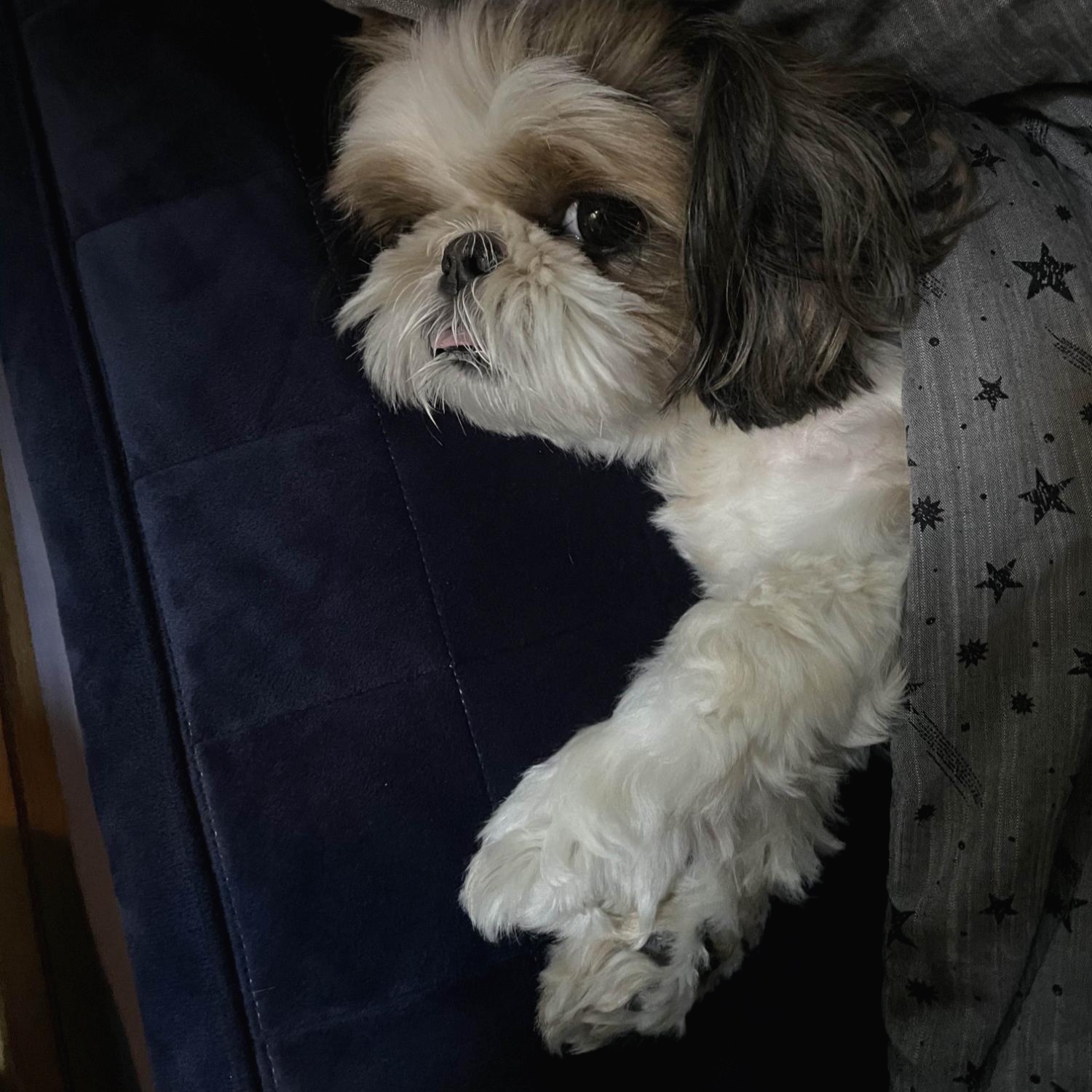| 일 | 월 | 화 | 수 | 목 | 금 | 토 |
|---|---|---|---|---|---|---|
| 1 | ||||||
| 2 | 3 | 4 | 5 | 6 | 7 | 8 |
| 9 | 10 | 11 | 12 | 13 | 14 | 15 |
| 16 | 17 | 18 | 19 | 20 | 21 | 22 |
| 23 | 24 | 25 | 26 | 27 | 28 |
- CS231nAssignment1
- ㅐㅕ세ㅕㅅ
- pycharmerror
- 선형대수학
- BOJ
- 아이폰원스토어
- CS231nAssignments
- arm칩에안드로이드
- CNN구조정리
- CNNarchitecture
- Gilbert Strang
- Algorithm
- ios원스토어
- 선대
- adversarialattackonmonoculardepthestimation
- RegionProposalNetworks
- 백준
- 백준알고리즘
- 맥실리콘
- Linear algebra
- MacOS
- CS231ntwolayerneuralnet
- professor strang
- gpumemory
- CS231nSVM
- 맥북원스토어
- MIT
- monoculardepthestimation
- BAEKJOON
- CS231n
- Today
- Total
개발로 하는 개발
OPEN GL 3.3 설치하고 cmake로 build하기 본문
컴퓨터 그래픽스에서 사용하는 OpenGL 3.3을 설치하고 빌드해보자.
CMake download, Github Desktop download, Visual Studio download - c++를 활용한 데스크탑~ 선택해서 설치


Github Desktop에서 아래 url을 clone해 온다. 그냥 zip으로 다운로드 받아도 됨
GitHub - JoeyDeVries/LearnOpenGL: Code repository of all OpenGL chapters from the book and its accompanying website https://lear
Code repository of all OpenGL chapters from the book and its accompanying website https://learnopengl.com - GitHub - JoeyDeVries/LearnOpenGL: Code repository of all OpenGL chapters from the book an...
github.com
일단 clone 해 온 LearnOpenGL 폴더 내부에서 CMakeLists.txt를 수정한다.
set(CHAPTERS
1.getting_started
2.lighting
3.model_loading
4.advanced_opengl
5.advanced_lighting
6.pbr
7.in_practice
8.hw //추가
)
//전체 set 추가
set(8.hw
1.hw7
2.hw3
)
CMake에서 source는 clone해 온 C:/Users/user/Documents/GitHub/LearnOpenGL, build는 LearnOpenGL 폴더 내부에 build 폴더를 만들어서 C:/Users/user/Documents/GitHub/LearnOpenGL/build로 설정하고, configure - generate


돌리고 싶은 예제에 우클릭 - 시작프로젝트로 설정(A) - 디버그하지 않고 시작 - 프로젝트 열림


만약에 "texture failed to load at path : ./wood.png" 또는 ASSIMP:: Unable to open file "./teapot.obj" 같은 오류가 뜨면 bin - 8.hw - Debug 에 teapot.obj, wood.png 복사해서 붙여넣기


그리고 다시 "디버그 하지 않고 시작"하면

해결된다.
'Tips' 카테고리의 다른 글
| MAC OS X에서 OneDrive 데스크탑 앱 사용하기 (0) | 2023.12.30 |
|---|---|
| Xcode에서 깨지는 코드 UTF-8로 수정하기 - 터미널에서 강제 수정 (0) | 2023.12.30 |
| git, vim 사용 (0) | 2023.09.19 |
| OpenCV 2.x Apple Silicon에 설치하기 (0) | 2023.08.02 |
| OpenCV 2.4.13.6 version Mac에 설치 한 뒤 Xcode 설정하기 (0) | 2023.08.02 |